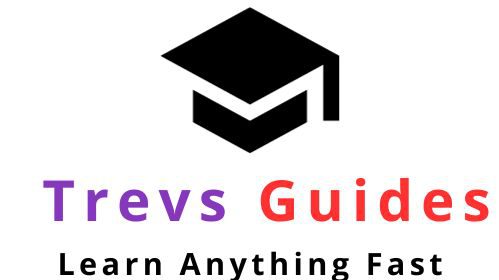Introduction
A Beginner’s Guide to Using a Smartphone
In the digital age, smartphones have become an integral part of our lives. They keep us connected, entertained, and informed. However, if you’re new to smartphones, they can seem a bit daunting. This guide will walk you through the basics of using a smartphone.
Understanding Your Smartphone
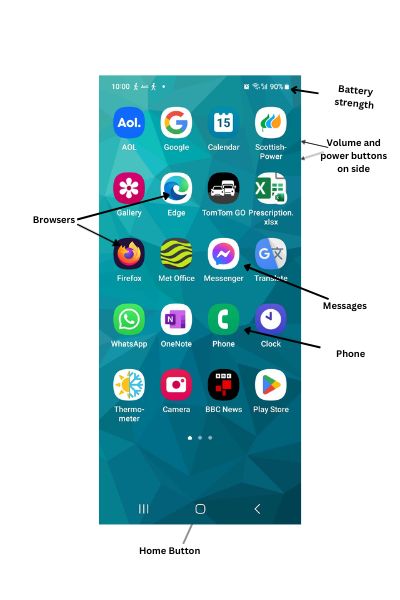
Smartphones come in various models, but most have a similar basic design. They have a touchscreen that displays your apps, a home button to return to the main screen, volume buttons, and a power button.
Unlike traditional cell phones, smartphones allow individual users to install, configure and run applications, or apps, of their choosing. This offers the ability to configure the device to your particular way of doing things
Basic Operations
Navigating Your Smartphone
Your smartphone’s home screen is where your apps are displayed. You can swipe left or right to view different pages of apps. To open an app, simply tap on its icon.
Making and Receiving Calls
Unlock your smartphone and open the Phone app. The icon for this app usually looks like a telephone handset.
Once the Phone app is open, you will see a dial pad or a search bar. You can either:
Enter the phone number you wish to call using the dial pad and then press the call button (usually represented by a telephone handset icon).
Or, search for the contact you wish to call by typing their name into the search bar. When the contact appears, tap on it, and then tap the call button.
Wait for the call to connect. Once the other person picks up, you can start talking.
Receiving a Call:
When you receive a call, your smartphone will ring or vibrate, and a call notification will appear on the screen.
The notification will show the caller’s phone number or contact name (if it’s saved in your phone). It will also have two options: answer and decline.
To answer the call, swipe the answer button (usually green with a telephone handset icon) in the direction indicated on the screen.
If you want to decline the call, swipe the decline button (usually red with a telephone handset icon) in the direction indicated on the screen.
Sending and Receiving Text Messages
Sending and receiving text messages on a smartphone is quite simple. Here are the general steps:
Sending a Text Message:
Open the Messages app on your smartphone.
Tap the compose button, usually represented by a pencil or “+” icon.
In the ‘To’ field, enter the names, phone numbers, or email addresses of the people you’d like to message.
Tap the text box that says “Text message” and type the message you want to send.
To add an emoji, tap the smiley face icon next to the text message box.
To add an image or file to a text message, tap the paperclip icon to the left of the text message box.
Once you’ve composed your message, press the send button, usually represented by a paper plane or arrow icon.
Receiving a Text Message:
When you receive a text message, a notification will appear on your smartphone’s screen.
To read the message, swipe down from the top of your screen and tap “New message”.
The Messages app will open, displaying the conversation containing the new message.
To reply, simply tap the text box at the bottom of the screen, compose your message, and then press the send button
Advanced Features
Using the Internet
Smartphones allow you to browse the internet using a web browser app like Safari, Microsoft Edge or Google Chrome. Just type a web address or search term in the address bar and press go.
Downloading Apps
You can download additional apps from the App Store (iPhone) or Google Play Store (Android). Simply search for the app you want, tap on it, and press install.
Using the Camera
Most smartphones have built-in cameras. To take a photo, open the Camera app, aim your phone, and press the shutter button. You can view your photos in the Photos or Gallery app.
Conclusion
While this guide covers the basics, there’s so much more you can do with your smartphone. Don’t be afraid to explore and experiment. Remember, practice makes perfect!
I hope this guide helps you on your journey to becoming a smartphone pro. Happy exploring!
20of30